Are you looking to supercharge your website’s SEO performance and boost its visibility in search engine results? Look no further! The Attracta plugin is a powerful SEO tool that seamlessly integrates with cPanel, providing website owners with a comprehensive suite of features to enhance their online presence. In this blog post, we will guide you through the simple process of installing the Attracta plugin on cPanel, unlocking the full potential of your website’s search engine optimization. Let’s dive into the steps that will take your website’s SEO to new heights.
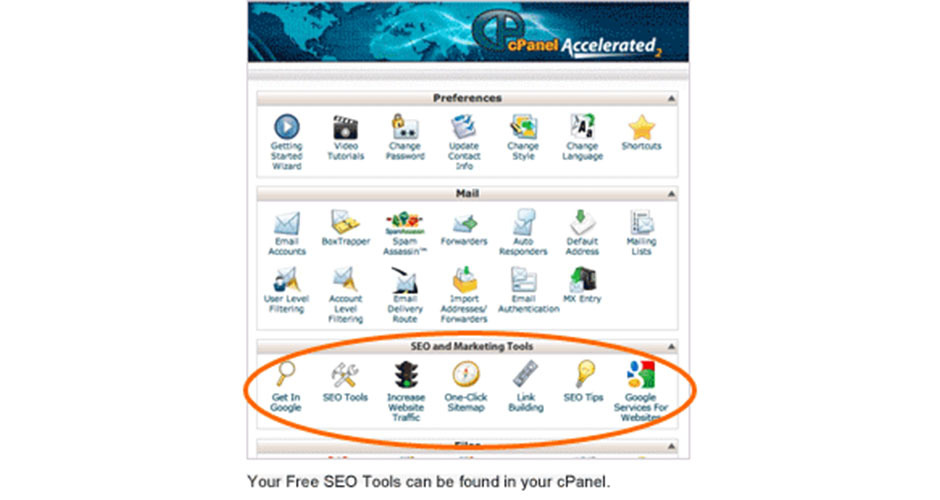
Log in to your cPanel account using your username and password.
Once logged in, navigate to the “Software” section and click on “Site Software” or “Softaculous Apps Installer,” depending on your cPanel version.
Click on the “Attracta SEO” plugin from the search results to proceed with the installation.
III. Initiating the Attracta Plugin Installation
You may be prompted to select the domain on which you want to install the plugin. Choose the desired domain from the drop-down menu.
Provide a valid email address for receiving notifications and updates related to the Attracta plugin.
Once you are satisfied with the settings, click on the “Install” button to finalize the installation process.
Access the Attracta plugin from your cPanel’s main dashboard to explore its powerful features.
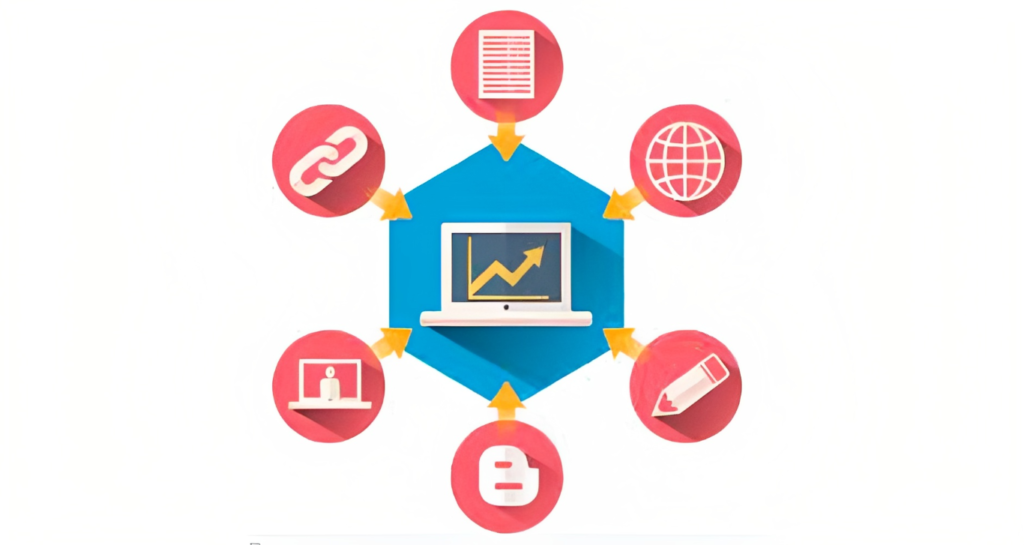
Congratulations! You have successfully installed the Attracta plugin on cPanel, taking a giant leap toward optimizing your website’s SEO performance. With the Attracta plugin’s powerful features at your disposal, your website is now equipped to attract more organic traffic, achieve higher search engine rankings, and enhance its online presence.
Now is the time to leverage the Attracta plugin’s functionalities to fine-tune your website’s SEO strategy, generate XML sitemaps, and automatically submit your website to popular search engines. Stay proactive and continually explore the plugin’s features to ensure your website remains competitive in the ever-evolving world of search engine optimization.